-
Introduction
The Assets Ticker is a widget that provides real-time data on trading symbols.
The widget includes the following types:Tape
Tape Cards
Cards
Table
Cross Rates
The plugin is available for PandaTS customers who use the Mobile app and WebTrader. You can also use the free version that is limited to Crypto and Forex assets.
-
Plug-in Installation
To implement the Assets Ticker widget, insert the following <script> tag just before the closing </body> tag. Make sure to replace yourBrandName with the brandSlug provided by the Panda team in the brandSlug attribute. If you'd prefer to use the free version, you can omit the brandSlug attribute. Here's an example:
<script src="https://wm.pandats.com/pts-assets-ticker/pts-assets-ticker.js" brandSlug="yourBrandName"></script> -
Dom Integration
To integrate the Assets Ticker Widget, add one of the following <div> tags to your page. The script will find all <div> tags with "pts-assets-ticker" class and deploy a Ticker in each one of them. The type of Ticker should be specified in another class as shown in the following example:
<div class="pts-assets-ticker tape"></div> <div class="pts-assets-ticker tape-cards"></div> <div class="pts-assets-ticker cards"></div> <div class="pts-assets-ticker table"></div> <div class="pts-assets-ticker cross-rates"></div> -
Tape
Live example:Integration with data-attributes:<div class="pts-assets-ticker tape" data-link="https://platform.panda-fx.com/" data-assets="btcusd,usdjpy,eurusd" data-direction="left" data-speed="7" data-stop="false" data-icons="true" data-background-color="#fff" data-text-color="#000"></div>Data attribute options:Attribute
Type
Mandatory
Description
data-link
String
No
Link destination for assets
data-assets
Array
Yes
Assets to display. For the free version use assets from the Panda Assets List
data-direction
String
No
The moving direction of the ruler
data-speed
Number
No
Time (In seconds) it takes one asset to move the distance of its own width
data-stop
Boolean
No
Stop / Move the Ruler
data-icons
Boolean
No
Show / Hide icons
data-background-color
String
No
Background color for the ruler
data-text-color
String
No
Text color for the ruler
-
Tape Cards
Live example:Integration with data-attributes:<div class="pts-assets-ticker tape" data-link="https://platform.panda-fx.com/" data-assets="btcusd,usdjpy,eurusd" data-direction="left" data-speed="7" data-stop="false" data-icons="true" data-background-color="#fff" data-text-color="#000" data-chart="baseline"></div>Data attribute options:Attribute
Type
Mandatory
Description
data-link
String
No
Link destination for assets
data-assets
Array
Yes
Assets to display. For the free version use assets from the Panda Assets List
data-direction
String
No
The moving direction of the ruler
data-speed
Number
No
Time (In seconds) it takes one asset to move the distance of its own width
data-stop
Boolean
No
Stop / Move the Ruler
data-icons
Boolean
No
Show / Hide icons
data-background-color
String
No
Background color for the ruler
data-text-color
String
No
Text color for the ruler
data-chart
String
No
baseline / candlestick
-
Cards
Live example:
Integration with data-attributes:<div class="pts-assets-ticker cards" data-link="https://platform.panda-fx.com/" data-assets="btcusd,usdjpy,eurusd" data-icons="true" data-background-color="#fff" data-text-color="#000"></div>Live example (with chart and range):
Integration with data-attributes:<div class="pts-assets-ticker cards" data-link="https://platform.panda-fx.com/" data-assets="btcusd,usdjpy" data-icons="true" data-background-color="#fff" data-text-color="#fff" data-chart="baseline" data-range="true"></div>Data attribute options:Attribute
Type
Mandatory
Description
data-link
String
No
Link destination for assets
data-assets
Array
Yes
Assets to display. For the free version use assets from the Panda Assets List
data-icons
String
No
Show / Hide icons
data-background-color
Number
No
Background color for each card.
data-text-color
Boolean
No
Text color for each card.
data-chart
Boolean
No
baseline / candlestick
data-range
Boolean
No
Show / Hide the range (must be used with chart)
data-text-color
String
No
Text color for the ruler
data-chart
String
No
baseline / candlestick
-
Table
Live example:Integration with data-attributes:<div class="pts-assets-ticker table" data-link="https://platform.panda-fx.com/" data-categories="forex,crypto" data-icons="true" data-display-limit="5"></div>Data attribute options:Attribute Type Mandatory Description data-link String No Link destination for assets
data-categories Array Yes Categories to display. For the free version use categories from the Panda Assets List data-icons Boolean No Show / Hide icons data-display-limit Number No Number of rows in display -
Cross Rates
Live example:Integration with data-attributes:<div class="pts-assets-ticker cross-rates" data-currencies="eur,usd,jpy,gbp,chf,aud,cad,nzd" data-max-rows="5" data-max-columns="11" data-theme-up="#0ebf95" data-theme-down="#e95796" data-theme-highlight="#3b8dee" data-link="https://platform.panda-fx.com/" data-icons="true"></div>Data attribute options:Attribute
Type
Mandatory
Description
data-currencies
Array
Yes
List of currencies to cross. For the free version use the currencies from the Panda Assets List
data-max-rows
Number
No
Number of rows in display
data-max-column
Number
No
Number of columns in display
data-theme-up
Hex
No
Color for positive change
data-theme-down
Hex
No
Color for negative change
data-theme-highlight
Hex
No
Color for highlight
data-link
String
No
Link destination for assets
data-icons
Boolean
No
Show / Hide icons
-
Custom Icons
It is easily possible to use a custom icon design for any asset shown by the Ticker, in just three steps:
Step one:
Download this file and find the pts-assets-override folder, then add it to the root of your website repository.
Inside pts-assets-override folder, you should see the assets folder and the custom-assets-index.json file as shown in the following example:
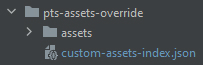
Step two:
Add override-path attribute to the Forex Calculator <script> tag, with the path to the pts-assets-override folder location (Relative to the root folder) as shown in the following example:<script src="https://wm.pandats.com/pts-forex-calculator/pts-forex-calculator.js" brandslug="yourBrandName" override-path="/pts-assets-ticker"></script>Step three:
Add your custom icon file to the assets folder, and also to custom-assets-index.json as shown in the following example: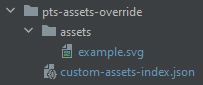
[ "example" ]The custom asset file should have the same name as the asset name (displayed), in small letters

Assets Ticker
Support