-
Introduction (Static HTML)
This document provides a detailed overview, to integrate the Trading Platform into an existing customer website.
Please read it entirely before starting the integration.Note: Download the live code example with basic functionality and CSS.
-
Plugin installation
The loader.js script, will automatically load all the needed dependencies for the Trading Platform.
To start, you need to load the loader.js script, by adding the following lines, just before the closing </body> tag:<script src="https://nfp.pandats.com/brandname/loader.js"></script>The actual link is provided by your PandaTS Success Manager.
-
DOM Integration
The integration is made by including the corresponding tags on your HTML page.
Tags list:
Plugin Tag Mandatory Description Init <panda-forex-init>
</panda-forex-init>Yes Initialize plugins Trading Platform <panda-forex-trading-platform>
</panda-forex-trading-platform>No Trades operations Signup <panda-forex-signup>
</panda-forex-signup>Yes Customer signup Login <panda-forex-login>
</panda-forex-login>Yes Customer Login Accounts <panda-forex-accounts>
</panda-forex-accounts>No List of trading accounts, switching between accounts Account Status <panda-forex-account-status>
</panda-forex-accounts-status>No Real-time trading account status.Please note, that it works only when trading platform plugin is present. Clock <panda-forex-clock>
</panda-forex-clock>Yes Switching client timezone Language <panda-forex-lang>
</panda-forex-lang>No Switching plugins localization Deposit <panda-forex-deposit-credit>
</panda-forex-deposit-credit>No Customer deposit operations. Menu <panda-forex-menu>
</panda-forex-menu>No Global menu. Please note that some menu options will work only if corresponding plugins are present. Personal Profile <panda-forex-personal-profile>
</panda-forex-personal-profile>Yes Client Area <panda-forex-client-area>
</panda-forex-client-area>No Customer profile operations: update profile, change password, manage trading accounts, support tickets, verification center, transaction history, funds withdrawal Color theme switcher <panda-forex-theme-switch>
</panda-forex-theme-switch>Yes Switching between light and dark UI To initialize the Trading Platform, please include the tag <panda-forex-init></panda-forex-init> at the top of your page, just after the opening <body> tag.
Place all other tags on their corresponding places.Some Tags can be configured with the following attributes:
Plugin Attribute Values Default value Description Signup redirect-after-signup relative URL with leading '/' none Redirect user to given URL path after signup Login show-logout true / false true Show/hide "Logout" button when customer is logged in redirect-after-login relative URL with leading '/' none Redirect user to given URL path after login Deposit show-button true / false true Show/hide "Deposit" button when customer is logged in show-close true / false true Show/hide "Close" button on deposit popup Theme Switcher show-switch true / false true Show/hide theme switcher dropdown Examples:
<panda-forex-signup redirect-after-signup="/trade-room?lang=en"></panda-forex-signup><panda-forex-login show-logout="false" redirect-after-login="/trade-room?lang=en"></panda-forex-login><panda-forex-theme-switch show-switch="true"></panda-forex-theme-switch> -
Interaction
It is possible to interact with the Trading Platform, by using the runPlugin function as shown here:
<button onclick="runPlugin('forexSignup')">click to signup</button>Other options:
Plugin Event User Status Description Login forexLogin not logged in Opens login popup Signup forexSignup not logged in Open signup popup Deposit forexDeposit logged in Open deposit popup Trading Platform forexSwitchDemo logged in Create and log in demo trading account. If demo account exists - just log in "runPlugin" can also be called from custom JS files, with a simple runPlugin(event).
E.g. calling runPlugin('forexSignup'); in developer console will display a signup popup. -
CSS styling
Panda Trading Platform comes in default black, blue and white theme. However, they can be easily styled to perfectly fit your site's color palette.
Common elements for CSS styling are:
Login and Sign Up buttons in site head
Login and Sign Up popup windows
Deposit button
Client Area popup window
Trading platform
Here is how Sign Up & Login buttons look before styling:

To use custom CSS, it is best to have an ID for your body tag, and then use it to target the elements. This way, it's the easiest to override any default CSS configurations.
Here is how Sign Up & Login buttons look after styling:

#custom-body-id #panda-forex-login .forex-button-pandats { background-color: #fff; border-color: #19A175; color: #19A175; } #custom-body-id #panda-forex-signup .forex-button-pandats { background-color: #992DEE; }Visual behavior can be affected by your CSS theme. Make sure your CSS is proper for each Tag, and that no interference is created, by too generic CSS selectors.
-
Language parameters
The Panda Trading Platform will automatically translate itself, if a proper language query is given at the end of the URL.
For example, the following URL will translate the Trading Platform to German:www.yourbrand.com/?lang=de
Supported languages:
Language ISO code Arabic ar Chinese Simplified cn Chinese Traditional zh English en French fr Georgian ge German de Hungarian hu Italian it Polish pl Portuguese pt Romanian ro Russian ru Spanish es Turkish tr Korean kr Thai th Czech cz Dutch nl Indonesian id Malay ms Japanese ja Vietnamese vi The language must be represented in ISO-2 format (As shown in the chart above).
-
Event callbacks
Panda Trading Platform provides variety of callbacks, that can be used on client-side to trigger custom functions.
Callbacks list:
Callback name Description depositSuccessCallback Triggered when the user has successfully deposited to his account. depositFailCallback Triggered when the user tried to make a deposit but attempt failed (rejected by PSP). signupSuccessCallback Triggered when the user successfully registered in the system. signupFailCallback Triggered when the user failed to register in the system (invalid input values, existing e-mail, etc.). loginSuccessCallback Triggered when the user successfully logged into the system. loginFailCallback Triggered when the user failed to login due to nonexistant e-mail or wrong password. logoutCallback Triggered when the user logged out of the system. appInitCallback Triggered when Panda plugins are loaded and initialized. themeChangeCallback Triggered when user changes color scheme in trading system. To use this callbacks, you will need to declare them as a global variable:
const forexEvents = { depositSuccess: depositSuccessCallback, depositFail: depositFailCallback, signupSuccess: signupSuccessCallback, signupFail: signupFailCallback, loginSuccess: loginSuccessCallback, loginFail: loginFailCallback, logout: logoutCallback, init: appInitCallback, themeChange: themeChangeCallback };Callbacks are declared as functions, like this:
function depositSuccessCallback(event) { // your custom function here }Note: Complete list of callback events is included in /js/custom.js file in static-html.zip
-
Theme color switcher
To provide the most convenient and user-friendly trading experience, the Trading Platform can be displayed in both light and dark themes. To enable theme switching, please include the following Tag in your code:
<panda-forex-theme-switch id="panda-forex-theme-switch" show-switch="false"></panda-forex-theme-switch>Note: Working live example is provided in static-html.zip
-
Single page fullscreen
For the convenience of working with the Trading Platform, nothing extra should be on this page. Therefore, the menu should be hidden.
The menu can be opened by clicking on the left menu icon as shown in the following picture:
The Trading Platform Header should contains the following items:
Brand logo
Trading accounts switcher (list of trading accounts)
Account status (real-time trading account details)
Theme Switcher
Clock (switching client timezone)
Client menu (global menu for the client area)
Deposit CTA
Social Platform
See example below:

Note: For your convenience we provide you with a working example of the Trade Room (trading platform full screen single page) template files for static HTML sites - static-html.zip
-
Introduction (Wordpress)
This document provides a detailed overview, to integrate the Trading Platform into an existing customer website.
Please read it entirely before starting the integration.Note: Download the WP live code example with basic functionality and CSS.
-
Plugin installation
The archive with plugin will be provided by your delivery manager.
Plugin name: Panda Forex
lugin directory: panda-forex
Upload this folder in your /wp-content/plugins directory using your favorite FTP manager (FileZilla was used in the example below):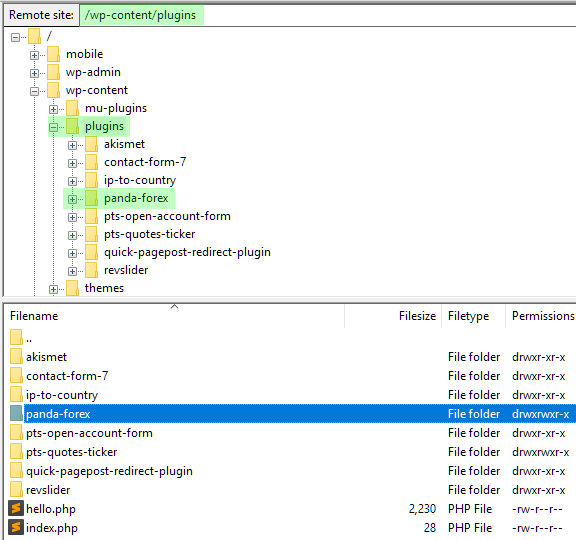
Activate plugin on WP plugins page:
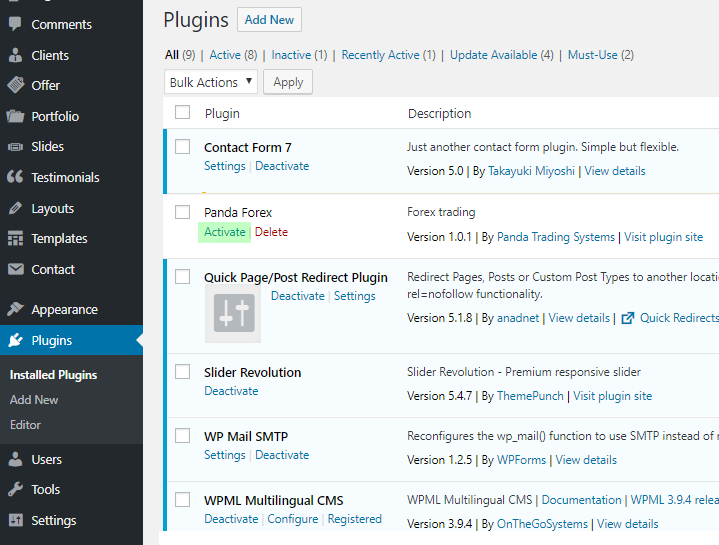
-
PandaTS shortcodes
The plugin is shortcode-based. Each shortcode is responsible for specific functionality.
Please note that all shortcodes that are placed in php files must be enclosed in <?php echo do_shortcode('[shortcode]'); ?> wrapper
Below is the of shortcodes that should be included in header.php, right after opening of <body> tag.
Those shortcodes don't have visual representation and needed for initialisation and internal logic of plugins:Initialisation plugin shortcodes:
Shortcode Mandatory Description [forex-init] Yes Initialize plugins [forex-personal-profile] Yes Customer profile, finance questionnaire, sms verification [forex-client-area] Customer profile operations: update profile, change password, manage trading accounts, support tickets, verification center, transaction history, funds withdrawal List of shortcodes included in the header of the page.
Those shortcodes will render clock, dropdown menus and buttons, so header.php is also a good place to insert them, so they are visible for all users and located in topmost part of the site.Top menu plugin shortcodes:
Shortcode Mandatory Description [forex-clock] Yes Switching client timezone [forex-menu] No Global menu. Please note that some menu options will work only if corresponding plugins are present. [forex-signup] Yes Customer signup [forex-login] Yes Customer login [forex-deposit-credit] No Customer deposit operations. [forex-theme-switch] Yes Switching between light and dark UI List of shortcodes included in the trading platform page. those you do not want to include in the header, use a separate WP page.
Shortcodes can be placed as plain text and will be automatically rendered as trading platform elements.Trading platform plugin shortcodes:
Shortcode Mandatory Description [forex-accounts] Yes List of trading accounts, switching between accounts [forex-account-status] Yes Real-time trading account status. Please note, that it works only when trading platform plugin is present. [forex-trading-platform] Yes Trades operations Please note that each shortcode must be used only once, adding it multiple times will cause duplication of menu elements and unpredictable behavior.
-
Theme integration example
Integration is based on including corresponding shortcode tags as php includes (most likely in header.php of your WP theme) and on wordpress pages (as content).
Example of php include in header.php:
.signup_header_btn .mainpandats .simple-button-pandats, .login_header_btn .mainpandats .forex-button-pandats { color: #FFF; border-radius: 3px; border: none; height: 40px !important; font-size: 16px; transition: all 0.5s ease 0s !important; } .signup_header_btn .mainpandats .simple-button-pandats { background: #ee4625; } .login_header_btn .mainpandats .forex-button-pandats { background: transparent; border: 1px solid #FFF; }Theme integration example
Integration is based on including corresponding shortcode tags as php includes (most likely in header.php of your WP theme) and on wordpress pages (as content).
Example of php include in header.php:
Initialisation shortcodes:
<!-- body --> <div class="panda-forex-plugins"> <!--?php echo do_shortcode('[forex-init]'); ?--> <!--?php echo do_shortcode('[forex-personal-profile]'); ?--> <!--?php echo do_shortcode('[forex-client-area]'); ?--> </div>Top menu shortcodes:
<div class="top_menu"> <ul> <li class="clock_header_btn"><!--?php echo do_shortcode('[forex-clock]'); ?--></li> <li class="menu_header_btn"><!--?php echo do_shortcode('[forex-menu]'); ?--></li> <li class="signup_header_btn"><!--?php echo do_shortcode('[forex-signup]'); ?--></li> <li class="login_header_btn"><!--?php echo do_shortcode('[forex-login show-logout="false"]'); ?--></li> <li class="theme_switch_btn"><!--?php echo do_shortcode('[forex-theme-switch show-switch="false"]'); ?--></li> <li class="deposit_header_btn"><!--?php echo do_shortcode('[forex-deposit-credit]'); ?--></li> </ul> </div>Expected result:
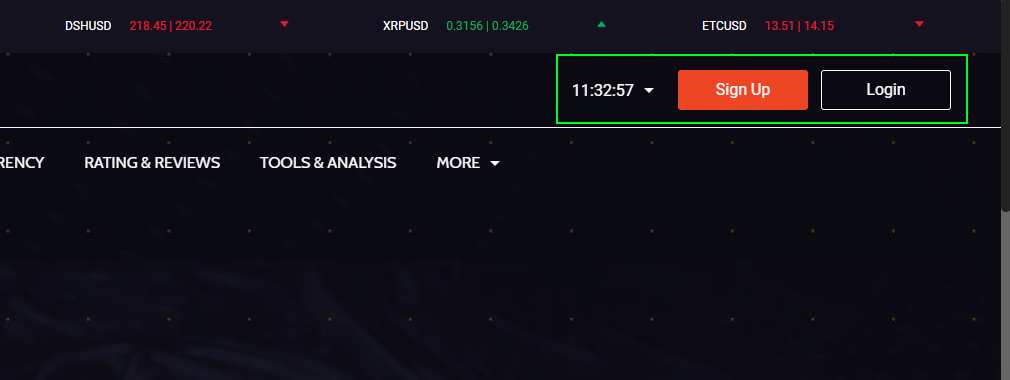
Example of WP content include. For this purpose a separate page was created in WordPress.
In this example plain html with shortcodes was used.
Please note that shortcodes are enclosed in divs with unique class names,
to properly mark up elements for further CSS styling: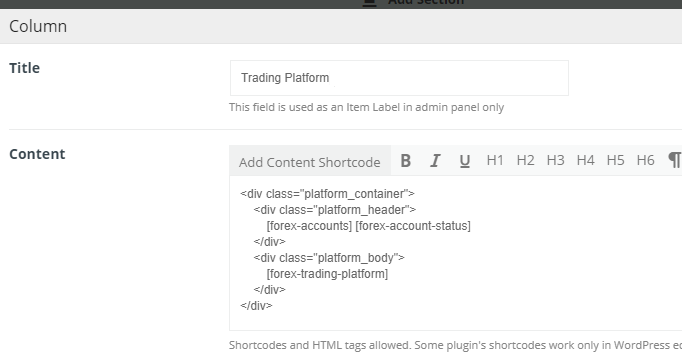
Code example:
<div class="platform_container"> <div class="platform_header"> [forex-accounts] [forex-account-status] </div> <div class="platform_body"> [forex-trading-platform] </div> </div>Expected result:
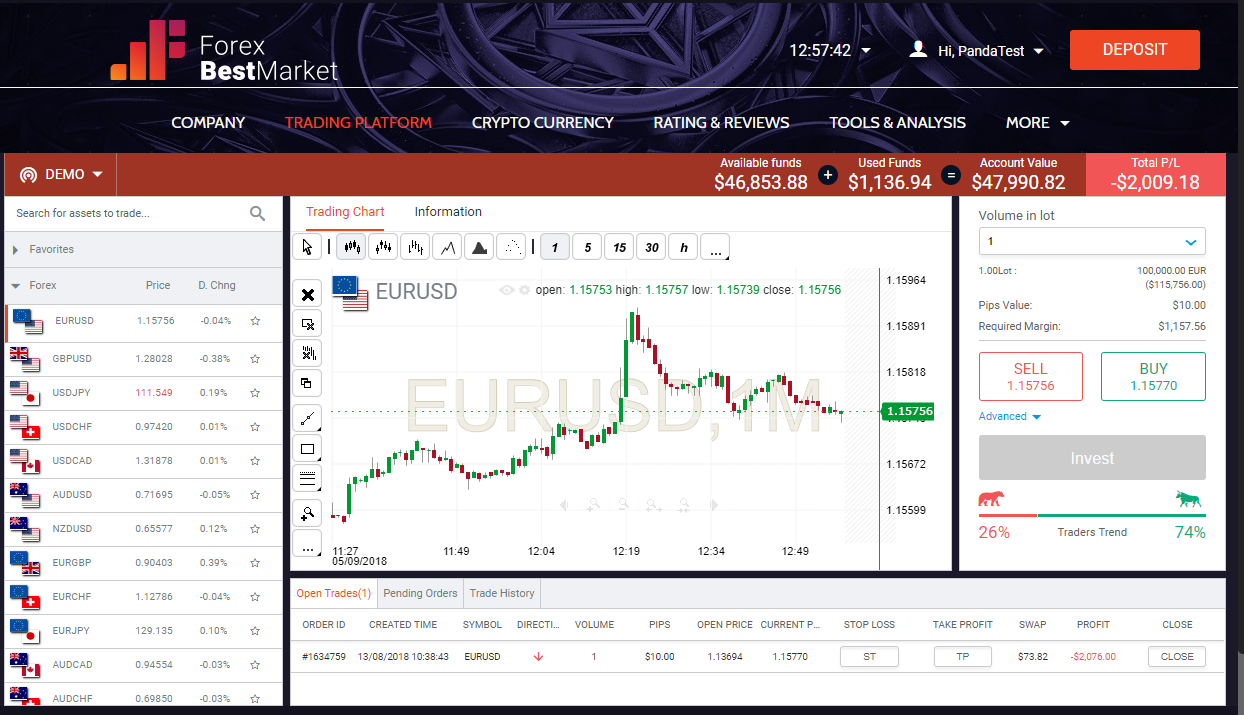
DOM Breakdown:
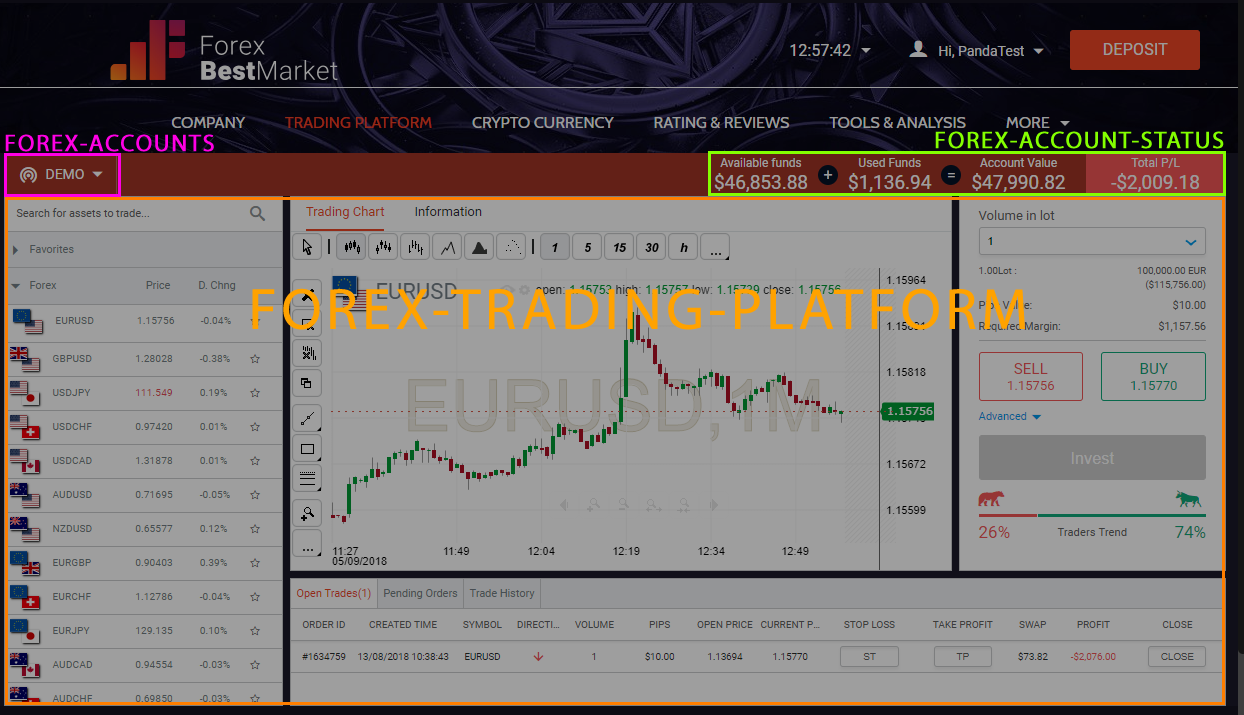
-
CSS Styling
Panda plugins come in default black, blue and white theme, however they can be easily styled to perfectly fit your site's color palette.
Common elements for CSS styling are:
Login and Sign Up buttons in site head
Login and Sign Up popup windows
Deposit button
Client Area popup window
Trading platform
Here is how Sign Up and Login buttons look before styling:
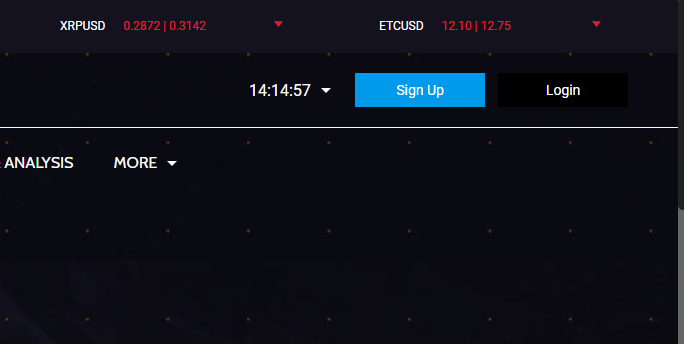
Sign Up and Login buttons after styling:
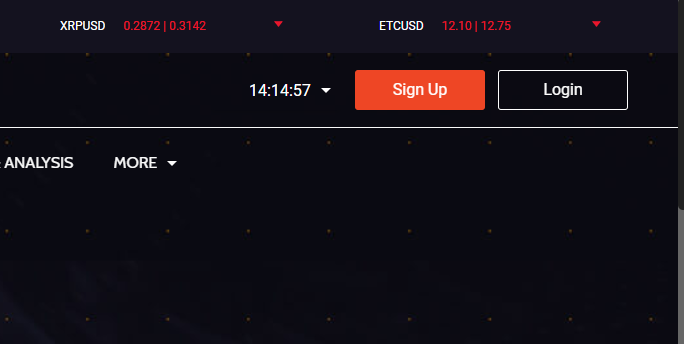
Sign Up and Login buttons CSS code:
.signup_header_btn .mainpandats .simple-button-pandats, .login_header_btn .mainpandats .forex-button-pandats { color: #FFF; border-radius: 3px; border: none; height: 40px !important; font-size: 16px; transition: all 0.5s ease 0s !important; } .signup_header_btn .mainpandats .simple-button-pandats { background: #ee4625; } .login_header_btn .mainpandats .forex-button-pandats { background: transparent; border: 1px solid #FFF; }Please note: Panda plugins visual behavior can be affected by your theme CSS styles.
Make sure to review your HTML and CSS to ensure proper styling for each plugin part and that no interference created by too generic CSS selectors. -
Language parameters
Some plugins can be configured via attributes:
Plugin Attribute Values Default value Description Login show-logout true
falsetrue Show/hide "Logout" button when customer is logged in Deposit show-button true
falsetrue Show/hide "Deposit" button when customer is logged in show-close true
falsetrue Show/hide "Close" button on deposit popup Example:
<?php echo do_shortcode('[forex-login show-logout="false"]'); ?>Plugins interaction:
It is possible to run some plugins and/or their actions via registered function “runPluginâ€, for example this html code:
<button onclick="runPlugin('forexSignup')">Click to Sign Up</button>creates a button that will open registration popup on click.List of actions that can be accessed this way:
Plugin Event User status Description Login forexLogin not logged in Opens login popup Signup forexSignup not logged in Opens signup popup Deposit forexDeposit logged in Opens deposit popup Language parameters:
Panda plugins will automatically translate themselves if proper language query is given in the end of URL, example:www.yourbrand.com/?lang=de
will cause the plugins to be shown in German language. The language must be represented in ISO-2 format and only language codes shown below will work.List of supported languages:
Language ISO code Arabic ar Chinese Simplified cn Chinese Traditional zh English en French fr Georgian ge German de Hungarian hu Italian it Polish pl Portuguese pt Romanian ro Russian ru Spanish es Turkish tr Korean kr Thai th Czech cz Dutch ni Indonesian id Malay ms Japanese ja Vietnamese vi -
Event callbacks
Panda Trading Platform provides an array of various callbacks that can be used on client-side to bind custom functions to user actions.
List of callback events:
Callback name Description depositSuccessCallback Triggered when the user has successfully deposited to his account. depositFailCallback Triggered when the user tried to make a deposit but attempt failed (rejected by PSP). signupSuccessCallback Triggered when the user successfully registered in the system. signupFailCallback Triggered when the user failed to register in the system (invalid input values, existing e-mail, etc.). loginSuccessCallback Triggered when the user successfully logged into the system. loginFailCallback Triggered when the user failed to login due to nonexistant e-mail or wrong password. logoutCallback Triggered when the user logged out of the system. appInitCallback Triggered when Panda plugins are loaded and initialized. themeChangeCallback Triggered when user changes color scheme in trading system. To make use of events and their callbacks you will need to declare them as a global variable:
const forexEvents = { depositSuccess: depositSuccessCallback, depositFail: depositFailCallback, signupSuccess: signupSuccessCallback, signupFail: signupFailCallback, loginSuccess: loginSuccessCallback, loginFail: loginFailCallback, logout: logoutCallback, init: appInitCallback, };Callbacks are declared as functions, like this:
function depositSuccessCallback(event) { // your custom function here }Complete list of callback events is included in template-platform.php file in wordpress-based.zip
-
Theme color switcher
Panda Trading Platform can be displayed in light and dark color schemes, to provide users most convenient and user-friendly trading experience.
Theme selection dropdown
To enable theme switching via dropdown menu - use this shortcode:
<?php echo do_shortcode('[forex-theme-switch]'); ?>This will display a dropdown with available themes for user to select from
The expected result should look like this:
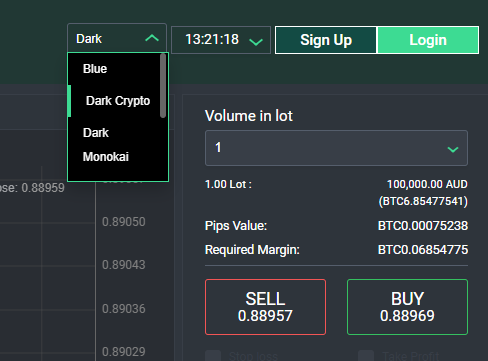
Theme selection switcher
To enable theme switching via toggling switching element - use this code in your html.
In order to display only the switcher, but keep functionality - we need to hide the original dropdown and place a 'switch' checkbox:<div style="display: none !important;"><?php echo do_shortcode('[forex-theme-switch]'); ?></div> <div id="theme-switch" class="switch"> <label> <input type="checkbox" id="theme-color-switcher" /> <span class="lever" title="Switch color theme"></span> </label> </div> -
Mobile behavior
PandaTS provides a separate web app for mobile users that is usually accesssed via www.yoursite.com/mobile link.
Contact your success or delivery manager if you have questions about mobile application.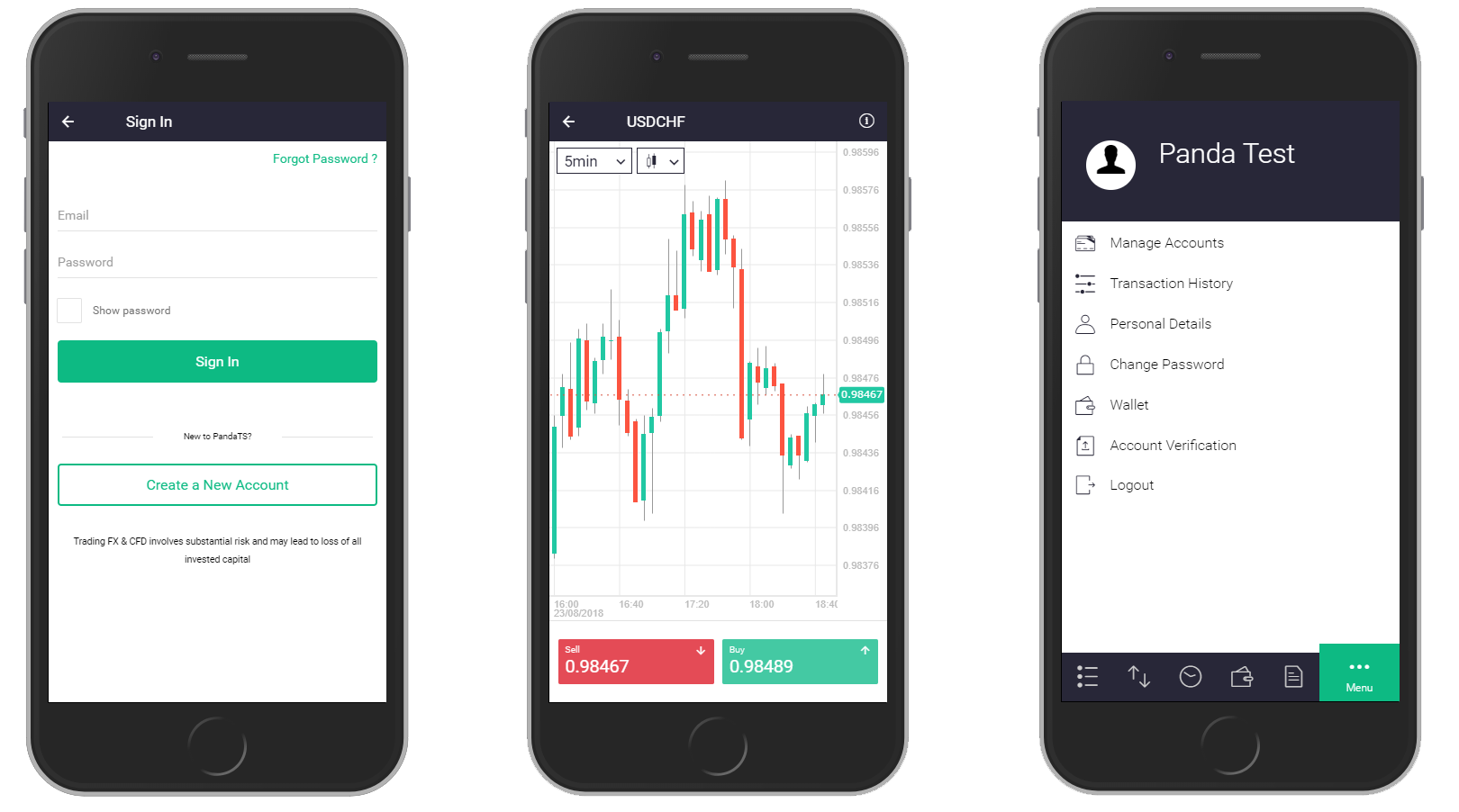
The plugins described in this document do not support mobile view, so it is a good practice to detect mobile users and redirect them to mobile tranding platform.To do that we use a WordPress plugin that will detect mobile devices and send user to corresponding page.
Plugin installation:
Download archive mu-plugins.zip
Extract archive
In disable_plugins_for_mobile.php, on line 44 find "/trade-room". Replace it with a link to your web trading platform.
E.g. if your trading platform is www.yoursite.com/trade-now/ - replace "/trade-room" with "/trade-now".
Now all clients that try to access www.yoursite.com/trade-now/ from a mobile device will be redirected to www.yoursite.com/mobile/upload whole /mu-plugins/ folder to wp-content directory in WordPress.
check if the plugin worked.
If you see shortcodes as plain text in mobile view - the plugin works correctly
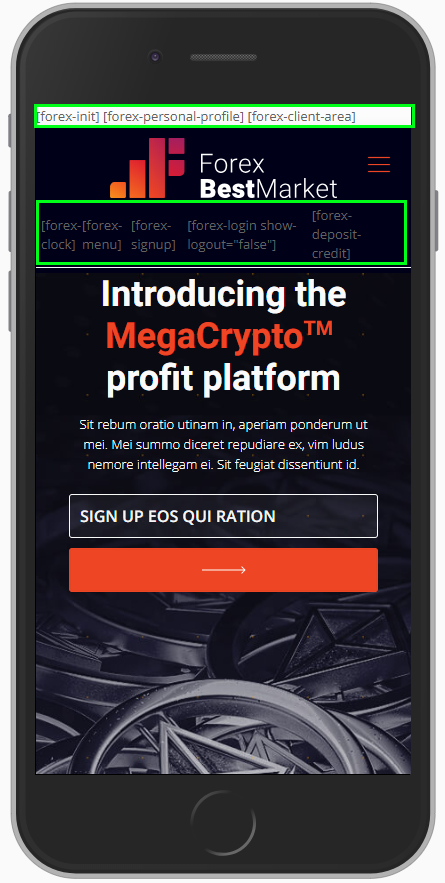
Add CSS media query to hide disabled plugins on mobile devices
@media only screen and ( max-width: 767px ) { .panda-forex-plugins, .top_menu { display: none !important; } }After this fix the shortcodes will not be displayed on mobile view:
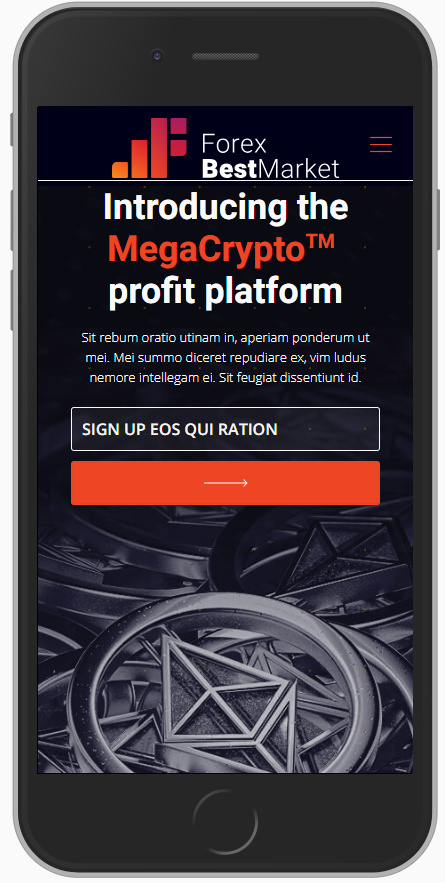
Global PHP variable for mobile detection:
Plugin also sends variable mobileDevice (returns 1 or 0) into global PHP scope.
You can use this to check for mobile users anywhere on the site, to hide content elements or change UI behavior.Code snippet from header.php:
<head> <!-- Get mobileDevice value from global scope --> <script type="text\javascript"> if ( <?php echo $GLOBALS['MOBILEDEVICE']; ?> === 1) { isMobileDevice = true; // You can use this new global JS variable anywhere } else { isMobileDevice = false; } </script> </head>Example:
<!-- Get Hide all elements with "desktop_only" class using jQuery --> <script type="text\javascript"> if (isMobileDevice === true) { $('.desktop_only').hide(); } </script> -
Single page fullscreen
For the convenience of working with platform, nothing extra should be on this page. Therefore, the menu that is in the header of the website should be hidden and can be opened on the left, when you click on the menu button.
See example below:
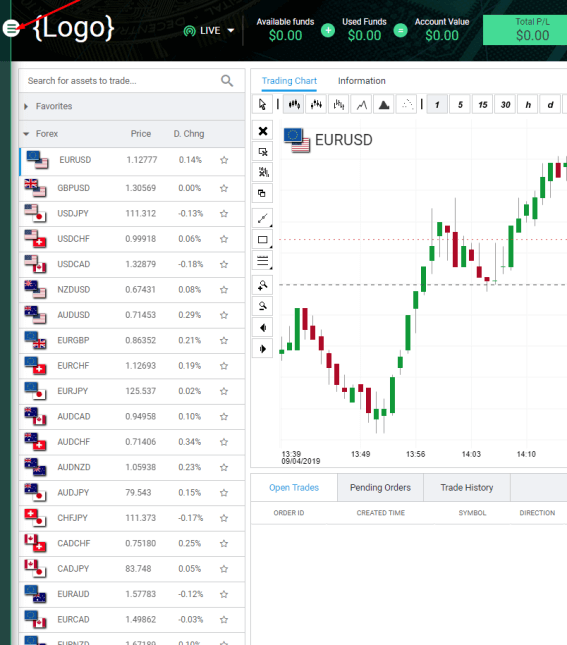
In the header of the website we place only following items:
Brand logo
Trading accounts switcher (list of trading accounts)
Account status (real-time trading account details)
Clock (switching client timezone)
Client Area menu (global menu for the client area)
Deposit CTA
See example below:
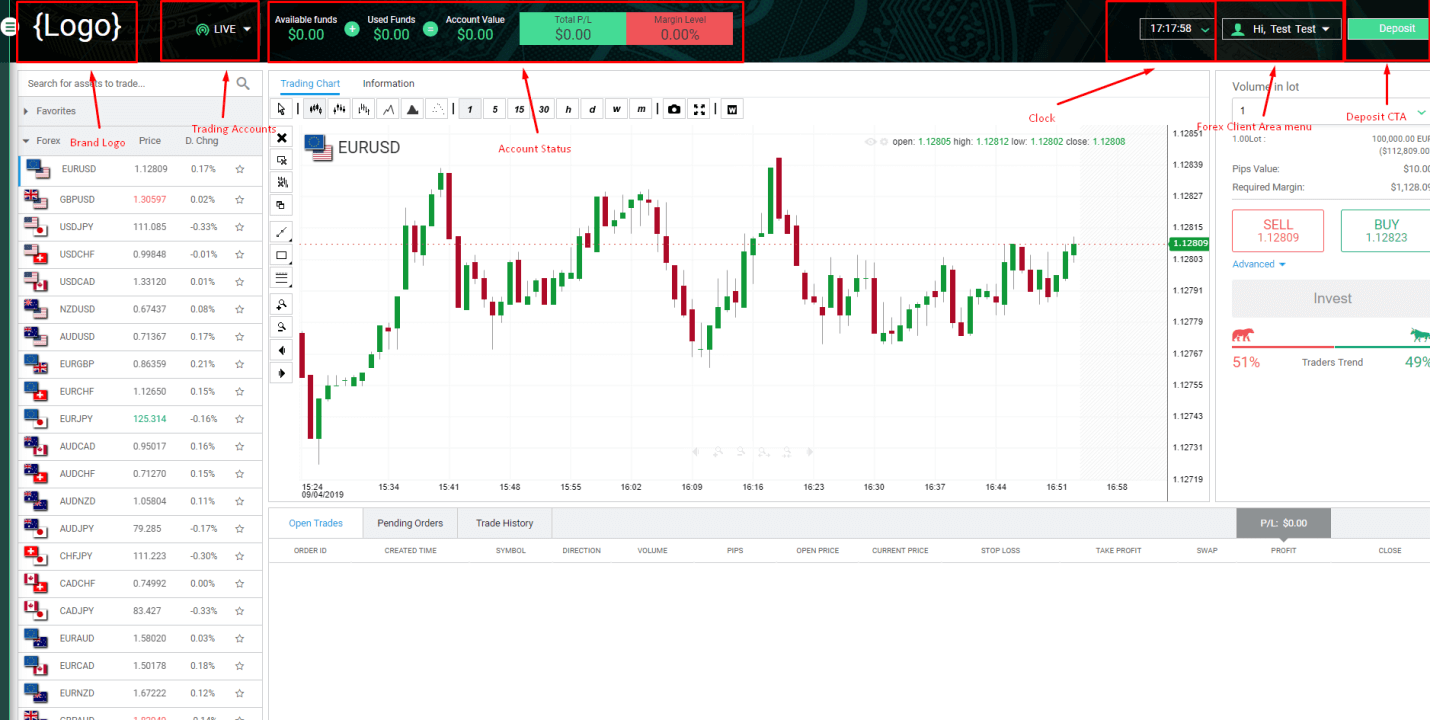
For your convenience we provide you with working example of the Trade Room (trading platform full screen single page) template files for WordPress based sites
-
Important notes
WP user handling:
Each time when new customer is registered via Panda website interface - plugin will create a WP user with his username and password, for ease of routing and showing specific information for registered clients.
All such users are assigned with a WP role 'forexClient'. As a security measure against leads theft the plugin will then delete every user with this role when he logs out. On re-login the user is created anew.
WP Users that are created not through plugin interface (such as Administrators and Editors) are not affected by this and never deleted.Check your config file
After unzipping the archive with panda plugins navigate to the panda-forex folder.
Find a file called config.php, it will look like this:$config = [ 'deployUrl' => 'https://nfp.pandats.com/your_brand_name/', 'redirectAfterSignup' => '/webtrader/', 'redirectAfterLogin' => '/webtrader/' ];deployUrl is a link to Panda server to get all needed scripts for it to work. Make sure that the last part of the link is your brand name.
If it is not - contact your delivery manager immediately.redirectAfterSignup and redirectAfterLogin represent relative links to redirect user after he signs up or logs in via Panda web plugin.
If trading platform on your website is located on e.g. www.yoursite.com/trading-platform/ then those variables must be set to '/trading-platform/'.

Trading Platform
Support